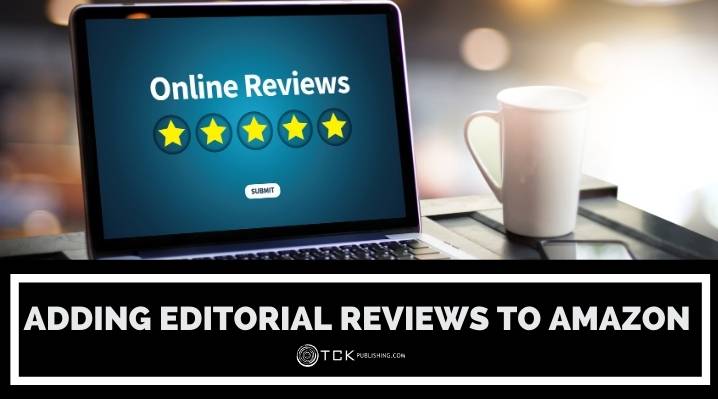
Getting book reviews is an important part of any author’s marketing efforts. While it’s crucial that you consistently bring in positive customer reviews, you should also try to get a handful of editorial reviews.
Editorial reviews can come from a blog, literary critic, or any influential thought leaders from your field who have reviewed your book. These reviews can carry hold more sway with readers and book shoppers, since they’re seen as more authoritative.
Sometimes, you may simply come across some positive reader feedback online, but it wasn’t published as a customer review on Amazon.
Fortunately, Amazon allows you to add editorial reviews via your Author Central profile. We’ll walk you through this simple process in the steps below.
How to Add Editorial Reviews to Author Central
Follow these 6 simple steps to add editorial reviews for your books via Author Central.
Note: If your review has been manually edited by Amazon in the past, they may ask you to send them your updates directly. In that case, they will make the updates for you, and they will appear on the website within 5 days.
1. Log in to Author Central.
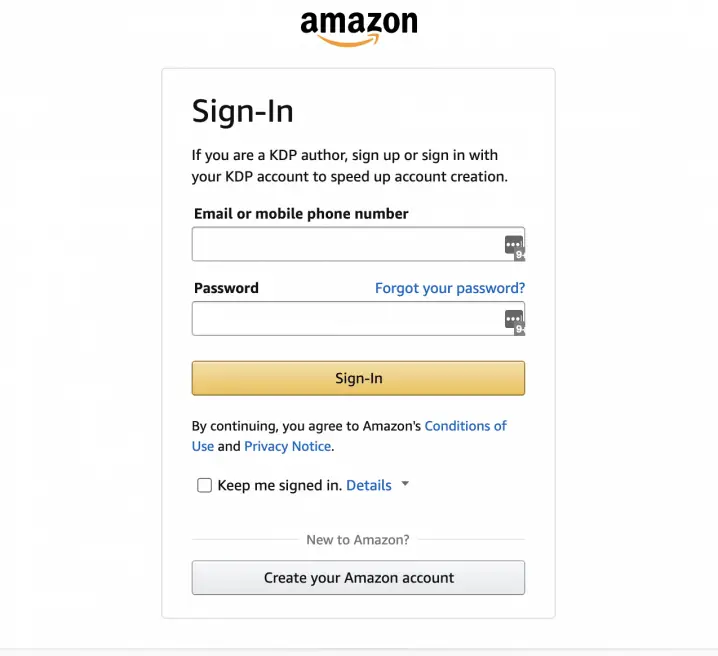
Start by logging in to your Author Central profile on this page. If you haven’t already, learn how to set up your Amazon author profile.
2. Click the Books tab at the top of the page.
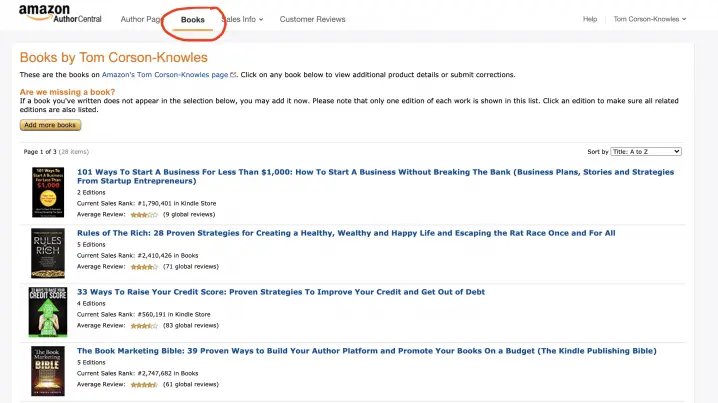
3. Select your book.
Click on the book you wish to add or update editorial reviews for. If there are multiple editions of your book, you can update each separately.
4. Add a Review.
Under Editorial Reviews, click Add.
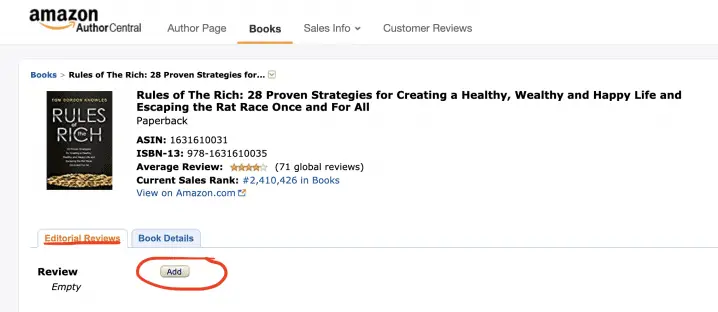
With your review, you’ll need to include the review source (this includes the name of the review’s writer, and the name of the publication, website, or forum where their review appeared).
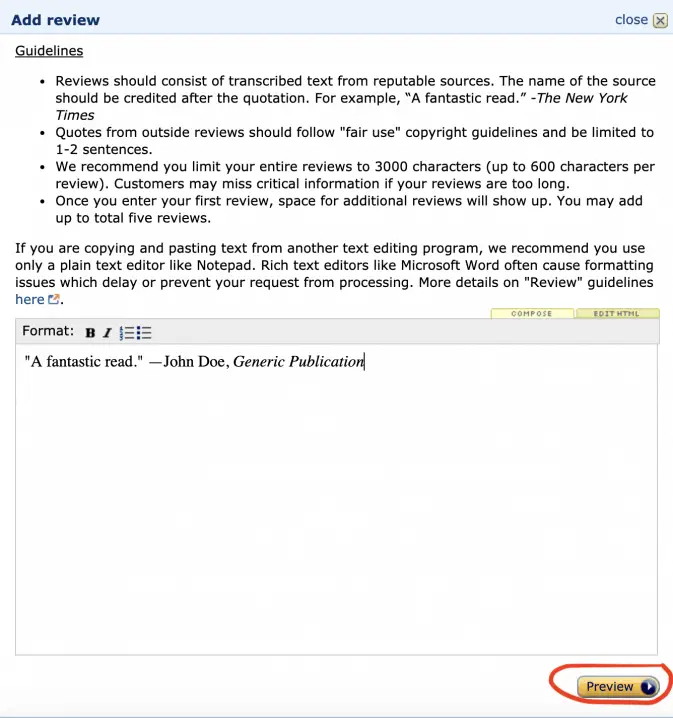
5. Preview your entry.
Click Preview to review the text and details of the review you’ve added before finalizing.
6. Save your changes.
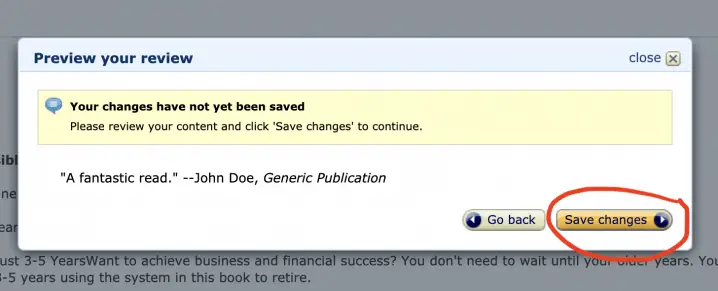
Once you’re satisfied with the review entry, click Save changes. Your new editorial review will appear on the website within 3–5 days.
Amazon’s Editorial Review Guidelines
According to Amazon, editorial reviews are limited to 20,000 characters. For hardcover and paperback books, characters for the text box are limited to 4,000 per review, and you can add up to five reviews. For ebooks, you can add all of your reviews in one box.
Amazon requests that editorial reviews are free of the following:
- Phone numbers, addresses, or URLs
- Time-sensitive statements or reviews specific to one edition
- Advertisements and promotional material
- Information regarding availability or price
- Profanity
- Obscene or distasteful content
How to Get Editorial Reviews
You don’t have to be a famous author to get editorial reviews. Check out our guide on how to get book blurbs, endorsements, and reviews from big names.
Then, once your reviews come in, you can add them to your back cover, your website, and on your Amazon page so readers can see why others love your book.
Did you find this post helpful? Let us know in the comments below!
If you enjoyed this post, then you might also like:
- How to Setup Your Amazon Author Profile with Author Central in Every Country
- How to Get Book Reviews: The System That Got Us 1,000+ Reviews on Amazon
- 6 Steps to Building an Awesome Author Website (plus great premium WordPress templates for authors)
- How to Become a Successful Author: Your Ultimate Guide
As a blog writer for TCK Publishing, Kaelyn loves crafting fun and helpful content for writers, readers, and creative minds alike. She has a degree in International Affairs with a minor in Italian Studies, but her true passion has always been writing. Working remotely allows her to do even more of the things she loves, like traveling, cooking, and spending time with her family.
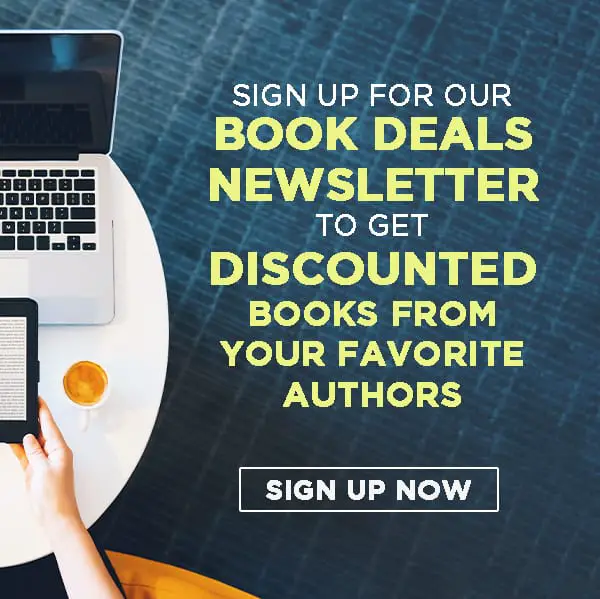
Is this the only way to add editorial reviews?
My earlier books were published by a conventional publisher and the only way I found to add editorial reviews (that my publisher missed) was to go through Author Central.
But now I publish through KDP. Doesn’t Amazon have a different option for KDP authors?
Thanks.
Hi Mark, I think the process is the same, you’ll still use Author Central