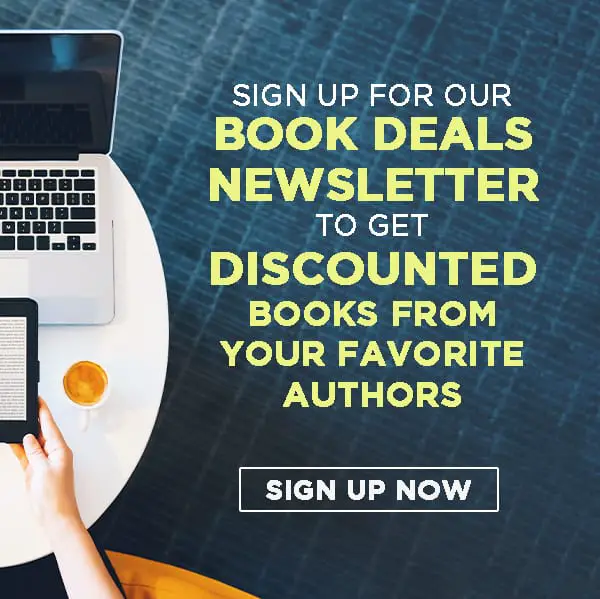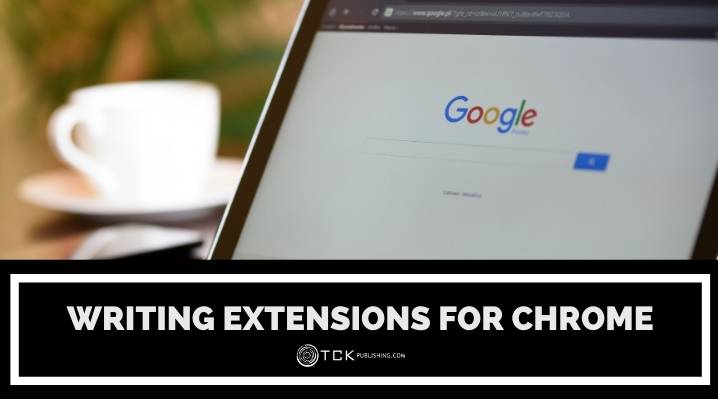
Google Chrome is one of the most popular web browsers in this digital age. It’s highly customizable in both aesthetics and function—you can change backgrounds and colors, set controls and functions, and modify other features to your preference.
One of Chrome’s best features is called an extension. This is a type of mini software that you can add to your Chrome browser to access different kinds of extra features. They’re convenient and relatively light alternatives to full apps that could bog down your computer.
Best Chrome Extensions for Writers
As a writer, it’s common to have multiple applications and tabs open on my computer while doing work. Normally, I’d have upwards of 15 tabs open on Google Chrome, along with a dictionary app, Microsoft Word, and a few others.
This situation often costs me time as I try to find what I’m looking for, or navigate between apps. To streamline that process, I’ve taken to using the extensions below.
Don’t worry, you don’t have to shell out money for any of these extensions. All of them are either free, or have free versions.
1. OneTab
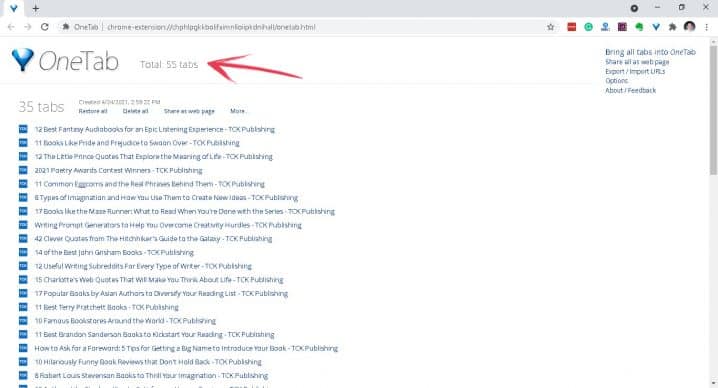
The OneTab Chrome extension lets you organize all of your tabs into a list that is accessible and easily navigable. You no longer need to click on or hover over each tab to find the tab that you want. Your list also stays in OneTab even when you close Chrome, so you won’t have to re-find your resources.
Imagine if those 55 tabs were open. It would have taken far more time searching for the tab you need than taking what you needed from it.
2. StayFocusd
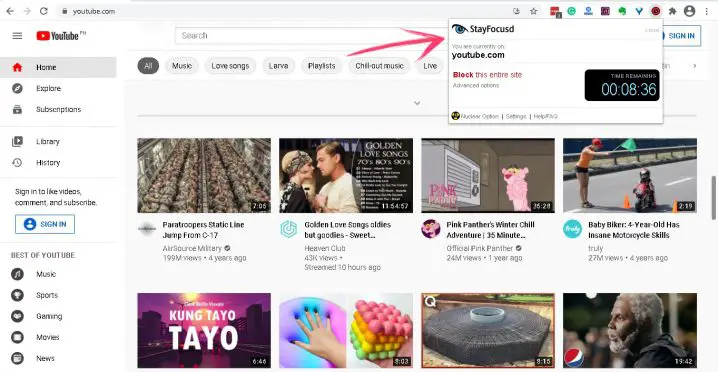
It’s so easy to get sidetracked from work and waste time on other sites (I’m looking at you, YouTube). StayFocusd helps you stay on track by limiting the time you spend on other sites. You can set how much time you’ll allow yourself to spend on a particular website. Once the time’s up, that website gets locked until tomorrow.
It’s a great way of making sure that you’ll always have enough time to finish work. Even if you’re not a writer, this extension is handy for regulating how much time your little siblings or children are using a particular site.
3. Evernote
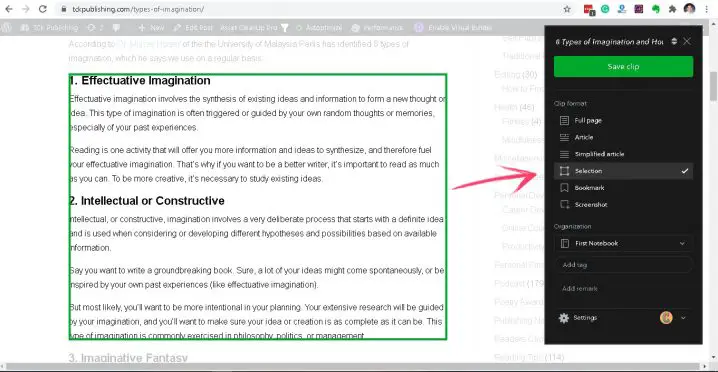
One thing I always find hard to manage is the number of notes I accumulate when working. Then there’s the interesting or fun stuff I learn while doing research, so of course, I feel compelled to save the link or take a screenshot. In the end, what I have aren’t notes, but clutter.
Evernote takes care of that issue by giving you a central hub to keep everything in one place. You can take notes on whole pages or just a few paragraphs, add screenshots, or simply bookmark a page. These can be further organized into specific pages for your convenience.
4. Google Docs Offline
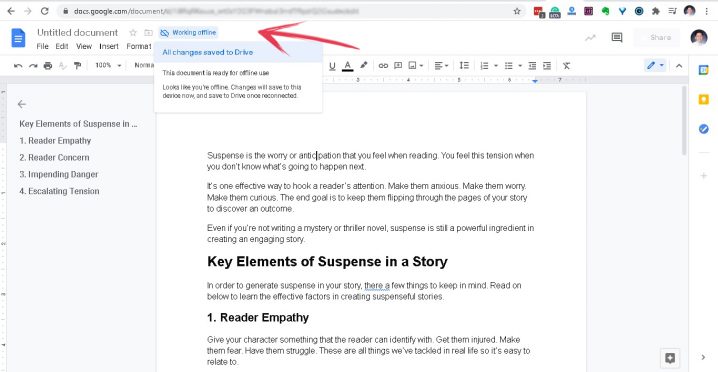
One of the worst things to happen when writing an article is that the internet stops working. You can’t do research or download necessary tools and resources. Your process grinds to a halt.
Fortunately, Google Docs is now accessible offline through this handy extension. All you need to do is download it and make sure it’s activated for your document. Plus, using Google Docs eliminates the use of other apps like Microsoft Word, minimizing the burden that your computer goes through as you work.
It also gives you an online copy that’s accessible from any of your devices and is relatively safe from data loss.
5. Grammarly
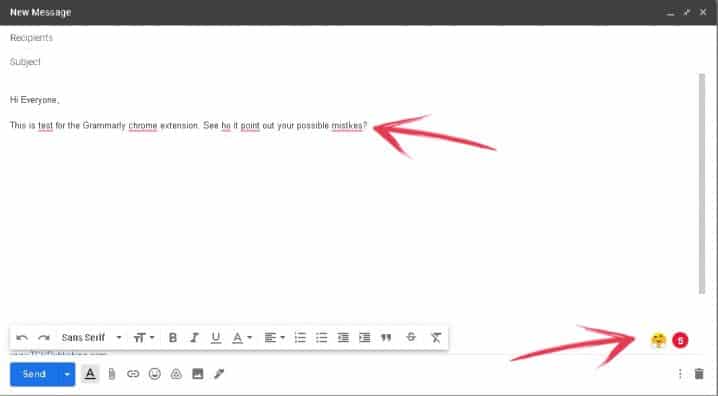
I often ignore writing errors until I’m done with the entire article. What I’ve noticed, though, is that some of them escape my notice even after a few revisions. The common ones I keep glossing over are switched or missing letters.
Grammarly takes that load off of you by keeping track of your grammar and punctuation. Its A.I. monitors the most common writing errors and gives you immediate feedback so you can quickly correct any errors you make.
6. Check My Links
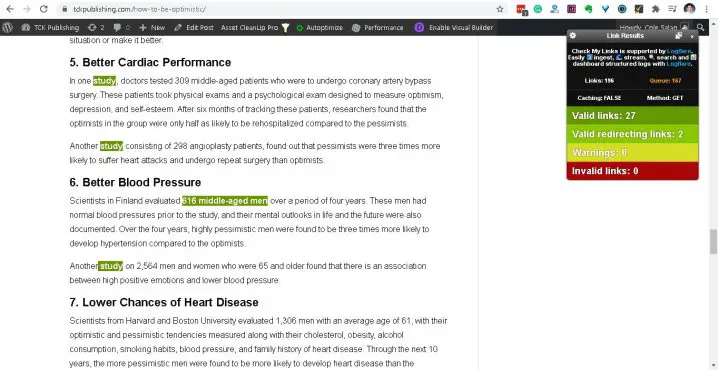
If you’re working as a content writer, or if you run a blog, you know that links are as important as your content. If your blog is full of bad links, then you’re severely limiting its potential. Viewers are more likely to bounce from your site, or avoid it altogether.
But it’s challenging to manually check each of your links. If you have lots of content, it’s going to take you ages. Check My Links speeds that up for you. With just a click, it’ll check out every link you have on a page and color codes them depending on its status.
7. AdBlock
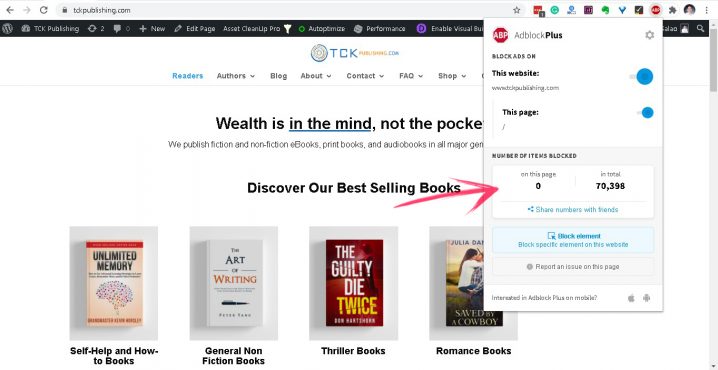
Pesky ads are increasingly becoming a problem for many internet users. Some of them are harmless, easily closed, and forgotten. But some carry malicious elements that can infect your computer and steal or delete information.
So it’s no surprise that AdBlock’s one of the most used web extensions. Not only does it protect your computer from malware, but it saves you time and effort from getting rid of them.
8. Read Aloud
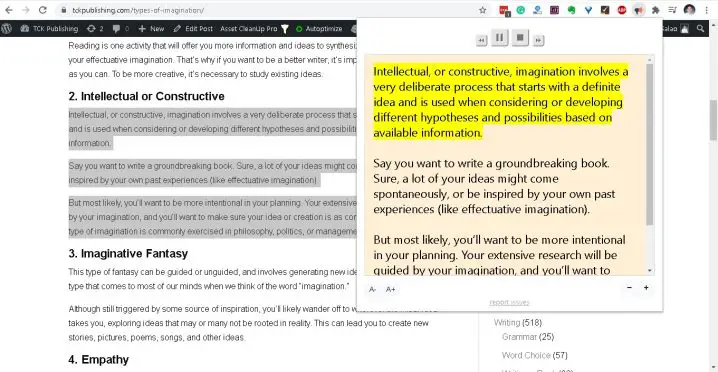
There are times when listening is better than reading. Working hours in front of a screen tires my eyes out and I often need to rest them after a few hours of work. During those times, I either listen to a podcast or some music.
Read Aloud is a text-to-speech software that reads aloud any writing that you highlight. It’s a useful tool for when your eyes need a rest but you want to keep absorbing information from an article. I’ve even used it as an impromptu reader for some of my e-books.
Using Chrome Extensions
It’s always nice to streamline your writing process. It makes things easier and saves up time that you could use to rest or do other activities.
Some of these extensions weren’t made with writers in mind, but they sure are helpful in the writing process. As I see it, any help that I can use when writing articles means less burden on my mind, resulting in a better article.
Check them out if you’re looking for ways to help you out in your process! Some of them may not work for you as they did for me, as I’m sure my process is different from yours. If so, there are tons of other extensions out there that I haven’t added here. Consider this list as your starting point in searching for what extensions work best for you.
Do you use any chrome extensions when working? Share them in the comments below!
If you enjoyed this post, then you might also like:
- 10 Grammar Software Tools and Punctuation Checkers
- 10 Best Project Management Software Tools
- 41 Marketing Automation Tools: The Best Software for Growing Your Business
- 10 Great Proofreading Tools and Software Programs

Cole is a blog writer and aspiring novelist. He has a degree in Communications and is an advocate of media and information literacy and responsible media practices. Aside from his interest in technology, crafts, and food, he’s also your typical science fiction and fantasy junkie, spending most of his free time reading through an ever-growing to-be-read list. It’s either that or procrastinating over actually writing his book. Wish him luck!