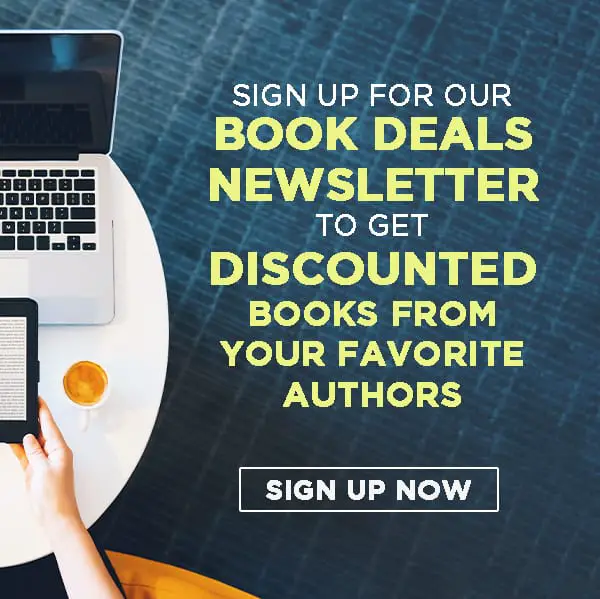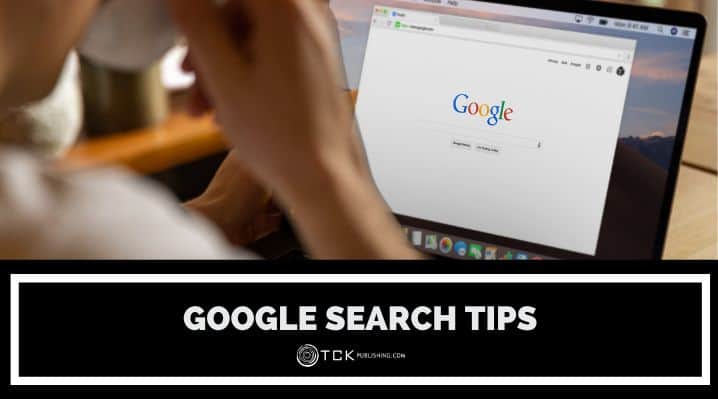
When you have a job that requires extensive research, searching for information online can quickly get old. There’s a lot of internet trawling required.
In this digital age, we usually start our research with Google and other search engines. However, many of us still struggle to use these tools to their fullest potential, especially when we can’t find the right combination of words to search with.
Google Search Tips
Here are a few tips to help you use Google more efficiently and get the results you want more quickly. Some involve special commands called search operators to better filter your results.
1. Use the tabs.
With every search result, you get multiple tabs showing specific results. These are typically your web, images, videos, and new tabs. Use the images tab if you’re looking for images and so on.
Using these tabs cuts down on your search time. Most people use them already, but if you’re not, maybe check them out the next time you’re googling stuff.
2. Be specific in your search.
We’re at a point where the internet has too much content. You can’t possibly sift through every one of your search results. It’s why SEO is such an important aspect of digital marketing.
If you’re not finding the results you want, try being more specific with your words. For example, hotel prices will only yield generic results. Hotel prices in San Francisco, however, will narrow it down to a specific area.
And make sure to try different terms. Hotel availability and hotel vacancies may sound the same, but the first will show available rooms and the second, available jobs in hotels.
3. Use advanced search.
Google’s advanced search feature can help if you’re not seeing the results you need.
Take a look at the tabs section and you’ll find the tools tabs just a bit separated from the rest. Click on it and extra options, including “Advance Search”, will show up.
With advanced search, you can use additional information to get more specific results. You can narrow it down by language, region, domain, and more.
4. Search by image or voice.
Type in Google.com and the first thing you see is the search bar. Alongside it is a microphone icon for voice search (Google Voice Search) and a camera icon for image search (Google Lens).
Google Voice Search is useful when your hands are full. Or maybe your fingers are sore from typing all day long. Sometimes it’s also faster and more convenient to speak rather than type.
Google Lens is useful when trying to find the source of a particular image or looking for similar images. You can also use it to identify something in a picture or to translate foreign words. Simply take a clear picture and upload it to Google.
5. Search for exact phrases.
You can use special commands called search operators to further filter out your searches. One of these is the use of quotes (“ “).
Normally, Google will only do a shallow search. If you search for Nepal dog festival, it’ll show you results that contain those three words in any order. You might also get results that contain only some of these words.
But if you wrap your search queries in quotes, Google will only search for exactly what you typed in.
6. Exclude certain words.
Use the minus sign ( – ) to filter out certain terms you don’t want to appear in your search results. For example, you can type in best films 2024-horror to omit horror films.
7. Search within specific sites.
You can restrict your searches to a particular website. Simply type in site: and follow it with the website’s URL, no spaces. You can add your search terms before or after, like so:
AITAH site:reddit.com
site:reddit.com AITAH
It’s important to add the site’s domain (.com, .org, .edu, .gov) otherwise it won’t work. Make sure there’s a space between your search terms and the command.
This is useful when dealing with websites that have terrible internal search engines.
8. Search for a particular filetype.
You can type in filetype: and the type of file you want to filter your search results. As with the previous command, you can add your search terms before or after.
leatherworking basics filetype:pdf
filetype:pdf leatherworking basics
9. Find results before or after certain dates.
Use before: or after: to narrow down your results from sources that are too old or too new. Only results that are before or after your specified date will show.
before:2023 common cough statistics
common cough statistics after:2023
10. Tell Google to substitute for certain words.
You can use asterisks ( * ) to tell Google that you’re using placeholders for specific parts of your search. This is useful when you’re unsure or are missing certain words or phrases.
Simply add an asterisk before and after your placeholder. Google will know to look for the appropriate words or similar.
cost *something* and a leg
11. Perform multiple searches at once
Be more efficient by using or to search for multiple things at once. This is especially useful for related terms.
best on-ear headphones or best over-ear headphones
Doing this will provide results for both search queries. However, both search queries won’t necessarily be present in all the results.
Similarly, you can use and to also search for multiple queries. The difference is that it will show results that only have both queries. Results that only contain one and not the other will not be shown.
12. Search for a particular word in the title tag, URL, or text.
You can use the operators intitle:, inurl:, and intext to search for pages with a particular word in their title tag, URL, or content respectively.
If you’re searching for multiple words, you can use allintitle:, allinurl:, and allintext instead.
Use Google Like A Pro
Google has become the primary gateway to the internet for many people. You use it for research, shopping, entertainment, and more. The tips above extend beyond work and well into your casual internet activities.
Now think of how much time you spend googling. Individual searches may only take seconds but frequent searches can easily add up to a significant amount of time. Knowing how to navigate and use Google can make you more productive and effective in your tasks.
How well do you use Google? Share your experience below!
If you enjoyed this post, then you might also like:
- 8 Writing Extensions for Chrome to Help You Streamline Your Process
- 10 Best Project Management Software Tools
- The Best Presentation Software: 8 Great Tools for Creating Striking Visuals

Cole is a blog writer and aspiring novelist. He has a degree in Communications and is an advocate of media and information literacy and responsible media practices. Aside from his interest in technology, crafts, and food, he’s also your typical science fiction and fantasy junkie, spending most of his free time reading through an ever-growing to-be-read list. It’s either that or procrastinating over actually writing his book. Wish him luck!