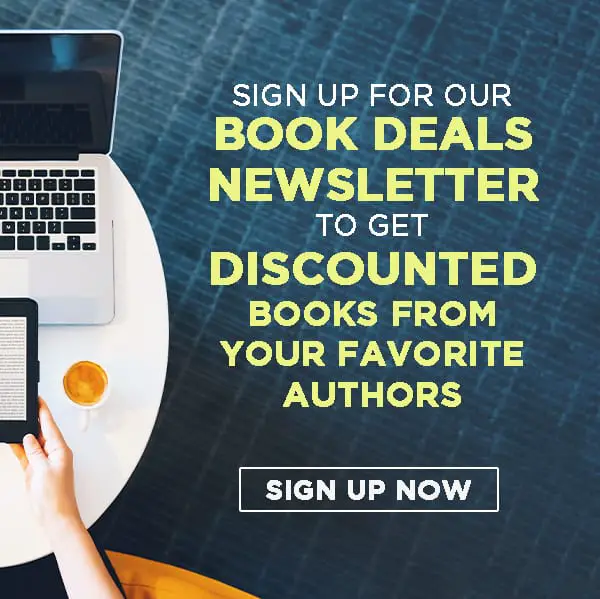Have you ever written or read sentences that are so long you lose track of the meaning? It makes reading a chore, forcing you to reread sentences many times to understand them.
The Hemingway Editor is an application that helps writers write in a simple, clear, and powerful manner. It’s not an in-depth grammar or spelling checker like Grammarly or ProWritingAid. Think of it as a style editor instead, guiding you toward more bold and straightforward prose.
What Is the Hemingway Editor?
Like its namesake, Ernest Hemingway, the Hemingway editor prioritizes simplicity and clarity in its editing. It analyzes your writing for its readability, which is how easily read and understood a text is.
To gauge how effective your writing is, its readability score shows the minimum level of education a person needs to understand your text. The image below shows that the sample text is at the level of a sixth-grader. According to its creators, the average American reads at a 10th-grade level. Hemingway’s works themselves are estimated to be between 4th or 6th-grade level.
What this suggests is that the more your readability level goes up, the more your work becomes complicated. This means that fewer and fewer people might be able to understand your piece. Of course, the algorithm isn’t foolproof, so don’t rely on it too much.
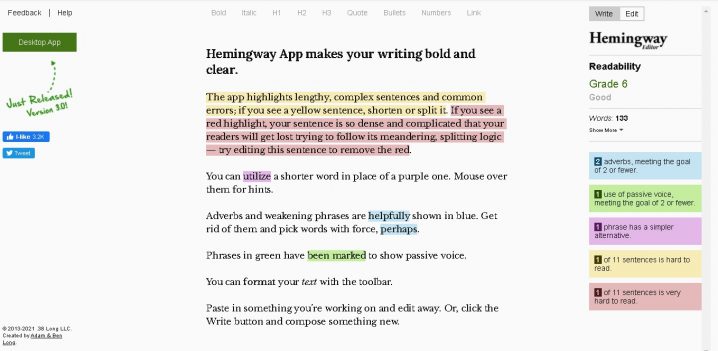
The app looks for are common errors that often bring down the quality of your work. Some of the issues it corrects are:
- overuse of adverbs
- excessive passive voice
- confusing sentence constructions
- lengthy sentences
- words or phrases with simpler alternatives
Feature Overview
The Hemingway Editor’s layout is pretty simple. There are only three areas you need to focus on: the space for your text (red arrow), the formatting buttons at the top (green arrow), and the sidebar (blue arrow).
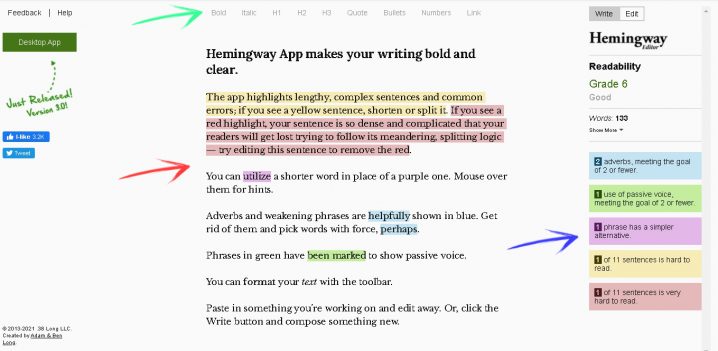
The writing space and formatting buttons are self-explanatory. There are no detailed formatting options to go over. You only need to concentrate on writing.
There are only two modes you need to know: writing and editing. Both can be toggled in the sidebar.
Writing Mode
The writing mode is designed to be as unobtrusive as possible. When you access the editor, the default mode is always set to editing. Switching to writing mode hides the sidebar, leaving you with a minimalist workspace.
The formatting buttons are still available at the top. You can bold or italicize your text, set your headings, add quotes and lists, and create links.
Editing Mode
The editing mode contains most of the information you’ll be looking for. The first thing you’ll probably notice is your text’s readability level. Anything below 9 is good while 10 and above is ok.
Then there’s a list of statistics including reading time and number of words and paragraphs. Further below is a color-coded counter for every suggestion presented to you. To give you an easier time, the editor also highlights the potential problem areas in your text. The color of the highlight depends on what correction it suggests.
- Blue means adverbs or qualifiers that signal weak or unsure language. The Hemingway editor suggests you omit these words.
- Green means you’re using passive voice. While the passive voice can be useful in some contexts, the active voice usually makes more powerful statements.
- Purple means words or phrases with simpler alternatives. Hovering over these will reveal replacements you can use.
- Yellow indicates lengthy or complex sentences. You can either split or simplify them.
- Red marks extremely difficult sentences. Rework them the same you do the yellow ones.
Free vs. Paid
The Hemingway Editor is available for free through their website and the developers are keen to keep it that way. It’s also compatible with any browser you use. The desktop version is available for a one-time purchase of $19.99 for both Mac and Windows.
Here’s a comparison between the two versions:
| Free Version | Desktop Version | |
|---|---|---|
| Price | Free | $19.99 (Lifetime access) |
| Full algorithm analysis | Yes | Yes |
| Save and Export | No | Yes |
| Export Formats | N/A | Text, PDF, Word, HTML |
| Direct Publishing | N/A | Wordpress or Medium |
As you can see, the only major difference between them is the ability to save and export. While this is time-saving for some, you might be content with only using the free version. Though it doesn’t have a save function, it’ll let you copy and paste your work somewhere else. But depending on where you copy it, you might need to deal with a few minor issues. You’ll likely need to remove highlights, change background colors, and edit text formatting.
However, the desktop version is also available offline, so if you’re always in a location with bad internet, it might be worth the purchase.
If you do decide to buy the desktop version, there are two things you need to remember:
- Buying the app entitles you to a lifetime of free upgrades.
- Versions for Mac and Windows are separate and can’t be switched, so if you’re using both operating systems, you’ll need to buy both versions.
Here are their desktop FAQs if you need anything else.
Pros and Cons
Like every software, the Hemingway editor has its pros and cons. Here are a few things to consider:
Pros
- Free version is powerful enough to help most writers
- Paid version is inexpensive compared to other options
- Easy to use with its streamlined functions
- Easy way to gauge your text’s reading level and time
- Decent algorithm that points out common grammatical and stylistic errors
- Its simplistic approach means fewer distractions
Cons
- No way to save or export in the free version
- Grammatical correction is limited compared to other softwares
- It often only tells you what to change, not how to change it
- Simplistic approach means it’s also more limited
Is the Hemingway Editor Worth It?
The Hemingway Editor’s free version is absolutely worth a try if you want to make your writing more clear, concise, and readable. The paid version is more of an upgrade for increased convenience, but even if you stick with the free version, it’s powerful enough to meet most of your needs.
The app does lag a bit in terms of grammatical and spelling checks, but it was made to focus on readability, so it’s kind of unfair to compare it to other writing programs like Grammarly and ProWritingAid.
Remember that no editing software is a substitute for human editors and proofreaders. While it makes the work faster and easier, it will often fail to recognize a few errors, so always do your due diligence and check your work manually.
One more thing: the app was designed to emulate Hemingway’s writing style, which not everyone is a fan of. It’s still up to you to decide what and how you wish to write.
Have you tried the Hemingway Editor? Share your experience in the comments below!
If you enjoyed this post, then you might also like:
- Scrivener Review: Is It Worth It?
- ProWritingAid Review: Is It Worth It?
- Plottr Review: Is This Writing Tool Right for You?
- Grammarly Review: Is It Worth the Hype?

Cole is a blog writer and aspiring novelist. He has a degree in Communications and is an advocate of media and information literacy and responsible media practices. Aside from his interest in technology, crafts, and food, he’s also your typical science fiction and fantasy junkie, spending most of his free time reading through an ever-growing to-be-read list. It’s either that or procrastinating over actually writing his book. Wish him luck!